Additional storage for Google Apps users
I have been using Google Apps for a number of years now and I have gotten so used to it that I cannot fathom any other way of operating. I am sure that some of you share that sentiment. :)
Limitations
Up until a few months ago, Google Apps had its limitations. The actual Apps was in some sort of jail shell, isolated from the whole Google suite of applications. For that reason you could not use your Google Apps login to enjoy the service of Google Reader for instance. You had to be sneaky about it. You had to create a Google Account with the same username (and password if you liked) as your Google Apps domain and although the two did not communicate, you could have effectively “one login” for all services.
This limitation became more apparent with the increased usage of Android phones (where you need to have a Google Account on your phone) as well as Google Voice. Users have been asking about the “merge” and Google responded with significant infrastructure changes to cater for the transition. In my blog post Google Apps and Google Accounts Merge I present additional information about this, inclusive of a How-To on the transition for administrators of Google Apps. Unfortunately the process is not perfect and there are still some services that are not fully integrated with the new infrastructure (but will be in the future). For instance in my domain, since I use Google Voice with my domain email account, I am still on the “old” system because the account could not be transitioned. It will happen in the end, it just takes time.
Storage Needs
The biggest issue for me that was related to these two separated accounts (Google Apps Account vs. Google Account) was Picasa and Google Docs.
I have been very methodical in my filing, utilizing electronic storage as much as possible. For that reason I have been scanning documents and uploading them to Google Docs (or if they were available in PDF format I would just upload them). The documents would range from personal, utility bills, bank statements, anything that I want to store. Soon I realized that the 1GB that Google Apps offers for documents will not cut it. I therefore created a new account which I named DocsMule1 (clearly to signify its purpose). I created one folder in that account, uploaded as many documents as I could there and shared that document with my own account as well as my wife’s. Soon I found more limitations since I ended up with 3 mule accounts. Since there was no option for me to upgrade the storage (even if I paid for it), I had to change my strategy. Managing documents from 3 or more different accounts is not an easy and convenient task.
I downloaded all my documents back to my computer (gotta love Google’s Data Liberation) and deleted them from the Google Apps mule accounts and then deleted those accounts - just to keep everything tidy. I then launched my Gmail account and logged in to Google Docs. I created one folder which I shared with my Google Apps accounts (my wife’s and mine) and then paid $50.00 for a whole year - which provided me with 200GB of space. You can always check how much space you are using by visiting the Manage Storage page of your Google Account.
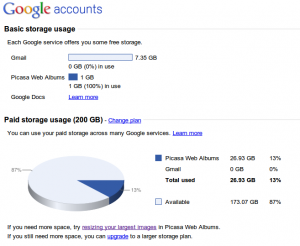
Once that was done, I started creating my folders (collections now) and uploaded all my documents up there. In addition to that, since my parents live in Greece, they rely on VoIP chat as well as my Picasa to stay in touch with their grandchildren. My wife and I, through the use of our mini camera as well as our Android phones, take a lot of pictures of the kids, documenting the little things that they do on a regular basis. This serves as a good archive for them when they grow up but also as a good way to stay in touch with my parents. Google’s additional storage was the solution.
Problem solved. With minimal money I had everything sorted out. It did however inconvenience me quite a bit in the end, since a lot of my data was scattered now. The GMail account would keep Picasa and Docs, the Google Apps account my email, my Google account my Reader, Web history etc. Not very convenient, but it works.
Storage for Google Apps
Around February, Google announced that they will be offering the option to Google Apps users to purchase additional storage. I was really happy about that since I could therefore ditch the GMail account for handling my docs and keep everything under the domain account. However, something was wrong. When Google revealed their pricing (the announcement is not there anymore but the prices I am quoting are real), I quickly found out that for the storage I currently have, I would need to spend $700.00 a year instead of $50.00. That did not make sense at all. Needless to say, I stayed with my existing plan.
Initial Pricing Plan
Storage Price (per year)
5 GB 17.50 USD
20 GB 70.00 USD
80 GB 280.00 USD
200 GB 700.00 USD <==
400 GB 1,400.00 USD
1 TB 3,500.00 USD
2 TB 7,000.00 USD
4 TB 14,000.00 USD
8 TB 28,000.00 USD
16 TB 56,000.00 USD
New Pricing Plan
A few days ago, Google announced changes in the pricing of additional storage for Google Apps users as well as changes to the free storage that Google offers for Picasa. Picasa Web Albums does offer 1GB of free storage but now photos of 800x800 pixels or less as well as videos of 15 minutes or less do not count against the 1GB of storage. You can read more about the Picasa Web Albums storage in the relevant help page.
Storage Price (per year)
20 GB 5.00 USD
80 GB 20.00 USD
200 GB 50.00 USD
400 GB 100.00 USD
1 TB 256.00 USD
2 TB 512.00 USD
4 TB 1,024.00 USD
8 TB 2,048.00 USD
16 TB 4,096.00 USD
As far as the new pricing is concerned, Google brought everything in line with Google Accounts pricing (effectively scrapping the initial - expensive - pricing plan for extra storage). The help page Google Storage - How it Works offers additional information for those that want to use/upgrade their storage while using a Google Apps account. Effectively it now costs exactly the same to purchase additional space for your Google Apps account (to store documents) as it would if you were using a different Google Account. That probably means that I have to download everything to my computer and re-upload it to my Google Apps account….
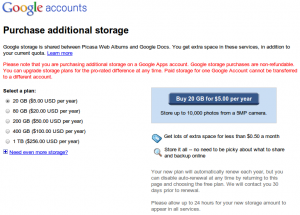
To take advantage of this feature, you will have to go to the Purchase additional storage page while logged in with the Google Apps account that you wish to purchase storage for. Note that there is a warning that appears in red (see image) that warns you that you are using a Google Apps account. Google provides this information since your Google Apps account relies on the Google Apps administrator. If you have an account on Google Apps and you purchase storage, that storage will be gone if the administrator deletes or restricts access to your account.
Conclusion
In my view, Google has done it again. They now offer an extremely affordable and secure way of storing your data. There are loads of people that have concerns about where their data is stored, who has ownership of the data stored, what does Google do with the data etc. A lot of these questions can easily be answered if you google (duh) the relevant terms or search in Google’s Help Center. Data Liberation allows you to retrieve your data whenever you want to. If on the other hand you are skeptical and do not wish to store your data there, don’t. It is your choice.